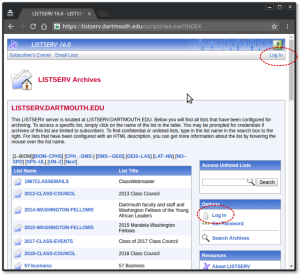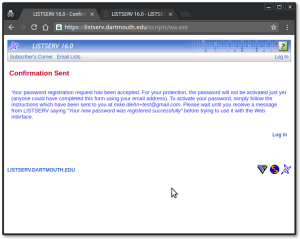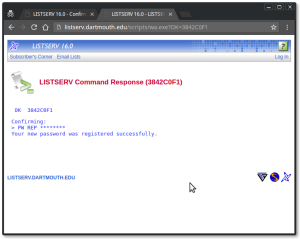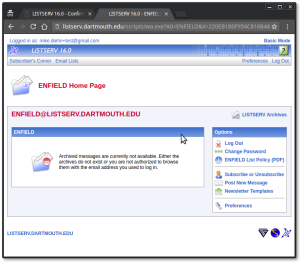Signing up for the ENFIELD ListServ
What’s the name?
Before I get started, let me explain something about the name “the Enfield ListServ.” Actually, “ListServ” is the brand name of a server software that organizations use to manage e-mail mailing lists. Enfield doesn’t have a ListServer server, our mailing list is hosted for us by Dartmouth on theirs. So, you could call our list “The Enfield Mailing List” if you’d like to use correct terminology.
However, saying “Enfield ListServ” is still a great way to refer to the thing. Why? Because there are many other mailing lists for Enfield someone might believe you mean if you use the “correct” name. If you say the “Enfield ListServ” anywhere in the Upper Valley, everyone will know what you mean or they’ll be confused and ask.
Also, it just makes me smile happily whenever one of our subscribers thanks the the community by writing to the list: Thanks, listserv!! You're the best!. Just makes me giggle.
Sign-up Overview
- Register at Dartmouth’s ListServ server
- Request a subscription to the ENFIELD mailing list
- Answer the humans when they e-mail you
- Read and save that Welcome e-mail
Register at the Dartmouth ListServ Web UI
Using the WebUI can be annoying for some of us. It’s written for Dartmouth people, assuming you already have a username that will work there. We’d send you another easier sign-up route except that having access to this UI is very, very useful for users.
Here’s how you get into it and get signed up.
- Load this URL into your browser: https://listserv.dartmouth.edu, land here:
- NOTICE there are many mailing lists run from here. You are about to create a username and password for this system, not just for the ENFIELD mailing list. You’ll use your e-mail address as the username, though. OK. Got that? Proceed:
- There are three ways to proceed, all leading to you registering a username and password to use at this LISTSERV Web Interface:
- Notice and use the Log In link at top right or in the Options Box at right
- Notice and use the Get Password link in the Options Box at right
- Find the ENFIELD entry in the long list of mailing lists, notice and use the Log In links on *that* page.
- All of those routes lead you more or less directly to the Get Password page, which is really an account registration or creation page that looks like this:
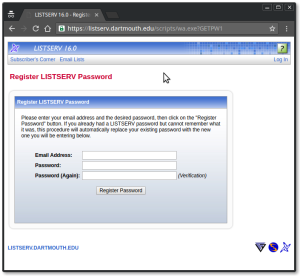
- Enter the e-mail address you’ll use to subscribe to the mailing lists on this site.
- Make up a new password! Don’t use one you use elsewhere!!
- Enter that password twice.
- Press Register Password and land here:
NOTE: ignore this sentence at the end – it’s wrong when you’re doing this in the Web UI: Please wait until you receive a message from LISTSERV saying “Your new password was registered successfully” before trying to use it with the Web interface.
- Go find the “Command confirmation request” e-mail in your Inbox or maybe your spam folder.
- Click the link in the message.
- You’ll land on a page back at the listserv UI that looks like this:
- Remember I told you to ignore that bit that said to wait for another e-mail confirming your confirmation? This page *is* your confirmation. You’re done. For now. 🙂 You’re registered now.
- To get ready for the next step, find the white words LISTSERV 16.0 in the banner at top and click them
Request a Subscription
NOTE: you are actually requesting a subscription. The system will make your confirm your request and then will send your request to us humans for verification. We humans will e-mail you a letter explaining what and *who* our list is for and asking if you really belong here. Once you answer us and we agree you should be added, we’ll approve your request and the system will add you.
Yes, it’s probably possible to make this simpler and quicker, but we’d have to make time to learn a lot more about running LISTSERV lists than either of us know right now and we’re not up for it yet.
Find and Subscribe
You can use the following process to request a subscription to any list on this site now that you have registered. I’ll walk you through doing it for our list. There are a few ways to subscribe. I’m going to show you only one:
- Log In – link at the top right or in the Options box to the left.
- Browse for the ENFIELD entry in the long, long list of mailling lists
- Use the alpa-links above the lists. ENFIELD is in [DMS-–GEIS]
- On the DMS–GEIS page, scroll down and find ENFIELD and click it.
- You’ll land on a page like this, where all the important stuff for right now is at *right*:
- Find the Subscribe or Unsubscribe link at right and click on it.
- Fill in your real name and pick your Subscription type.
- If you know LISTSERV options and want to set some, use the Show Advanced button for that.
- Click the Subscribe (ENFIELD) button.
- NOTICE the message at the top changes and tells you to go to your e-mail to confirm this request.
- Go find the Command confirmation request in your Inbox or Spam folder.
- Click the link and you’ll see a Confirming page like you did during registration.
- You’re done for now. You can close those windows.
Answer the humans
At some point soon, usually only during business hours, one of us list admins will notice the e-mail from the system about your request and we’ll send you a note asking, essentially, if you really belong on this list.
Answer it! We won’t chase you down if you don’t. After you do answer it, we’ll approve your subscription.
Read and Save
You’re going to get at two more messages from the ListServ server once we admins tell it to add you to the list. READ and save them! They will help you six month or years from now.
- Subject: “You have been added to the ENFIELD list”
This one tells you we added you and your subscription is live. It can seem daunting and many people skip over it. Howe do we know? Because people regularly write to the entire list population asking how to do things this messages tells you how to do. So, at the very least, skim over it so you know what it tells you how to do. PLEASE! Here are some things it tells you how to do:- post a message to the list
- hot to contact the admins (owners),
- send commands to the ListServ system to change things about your account,
- how to unsubscribe most easily.
- Lastly, it tells you about the WebUI. Which you already know about.
- Subject: “Enfield Listserv”
This one is a welcome message. That’s it. Nothing terrible useful in it right now. We may re-vamp it.
That’s all, folks.